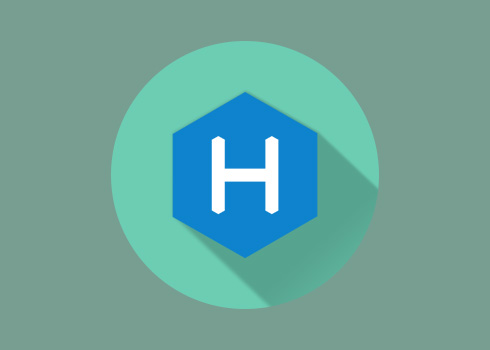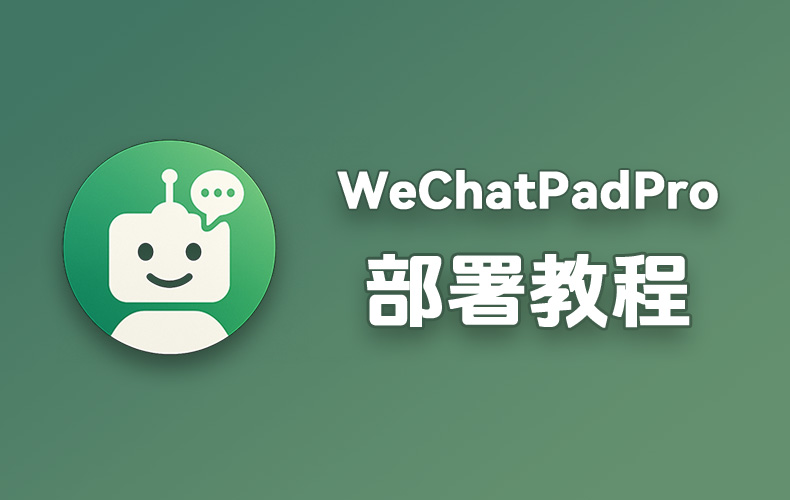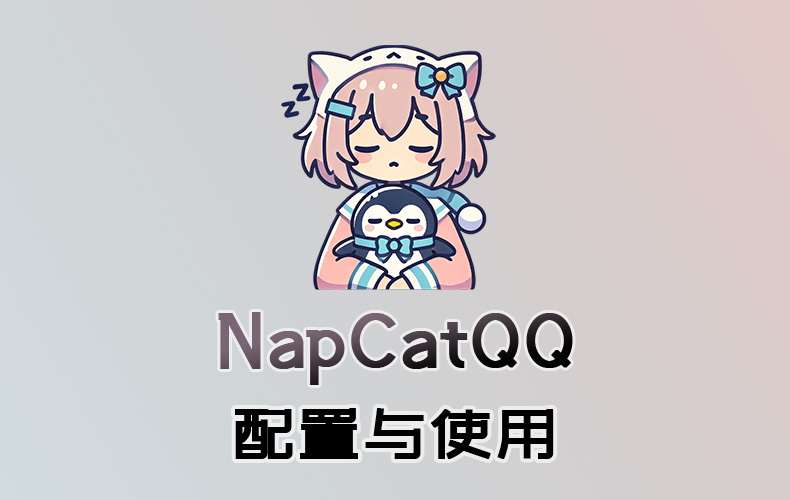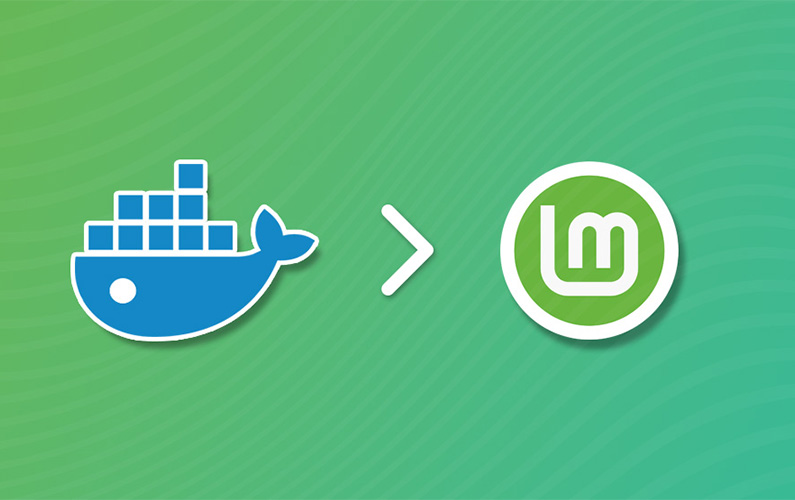SSH 生成密钥及指定私钥文件连接
密钥生成
生成密钥
使用 -t 选项指定生成的密钥类型
1 | ssh-keygen -t rsa |
使用 -b 选项指定生成的密钥位数,如生成 4096 位的 RSA 密钥
1 | ssh-keygen -t rsa -b 4096 |
生成适用于 GitHub 的密钥
使用 -C 选项设置注释文字,如邮箱地址
1 | ssh-keygen -C "Github 邮箱" |
将公钥添加到远程服务器
添加到远程服务器
- 查看公钥
1 | cat ~/.ssh/id_rsa.pub |
- 登录到远程服务器
1 | ssh username@example.com |
- 编辑
authorized_keys文件
1 | nano ~/.ssh/authorized_keys |
将公钥粘贴到
authorized_keys,确保一个公钥占用一行设置
authorized_keys的权限
1 | chmod 600 ~/.ssh/authorized_keys |
添加到 GitHub
打开 Github,选择 Setting
选择
SSH and GTPG keys点击 New SSH key
在
key中输入刚才获取的公钥即可
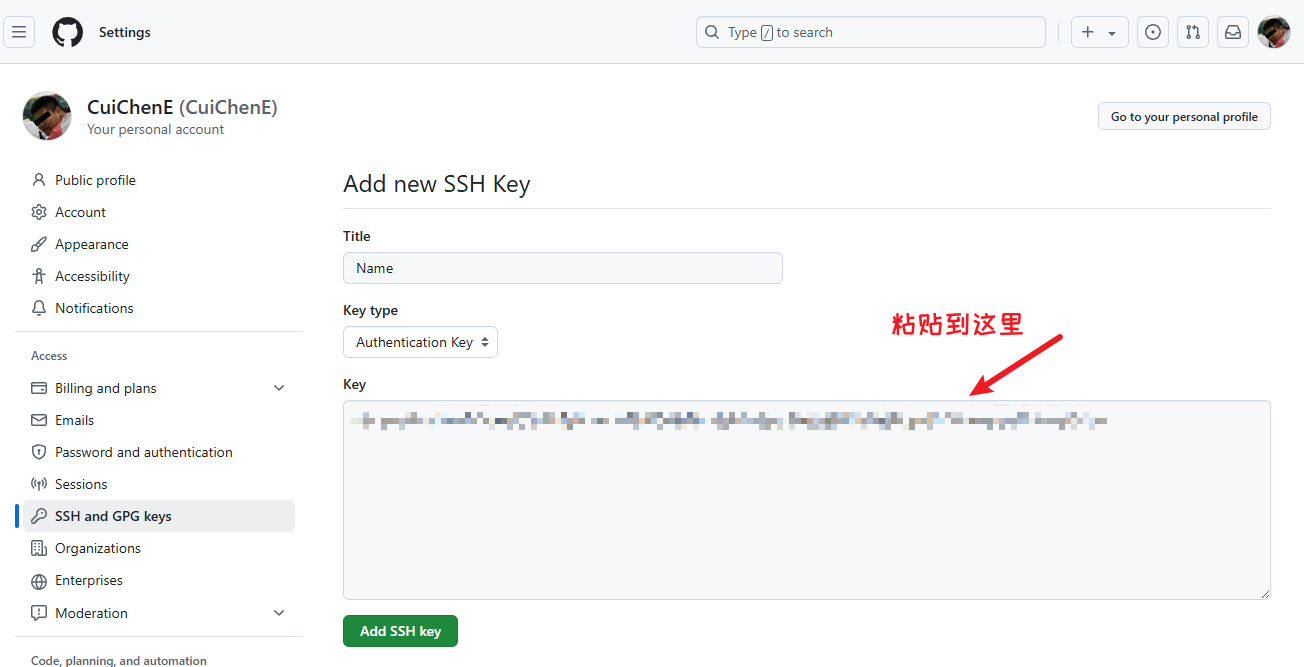
在 SSH 中指定私钥文件
从命令行指定 SSH 中的私钥文件,只需在 ssh 命令中使用 -i 选项即可。
1 | ssh -i ~/.ssh/id_rsa username@example.com |
如果本地存储了多个密钥时,每次使用 ssh -i 会变得相当麻烦,我们可以在 SSH 配置文件中声明每个 SSH 服务器使用哪个私钥。配置文件储存在 ~/.ssh/config 中。
1 | nano ~/.ssh/config |
1 | Host example.com |
配置后我们就可以直接使用 ssh 命令访问目标服务器了
本站所有文章除特别声明外,均采用 CC BY-NC-SA 4.0 许可协议。转载请注明来源 香精荔枝の小窝!